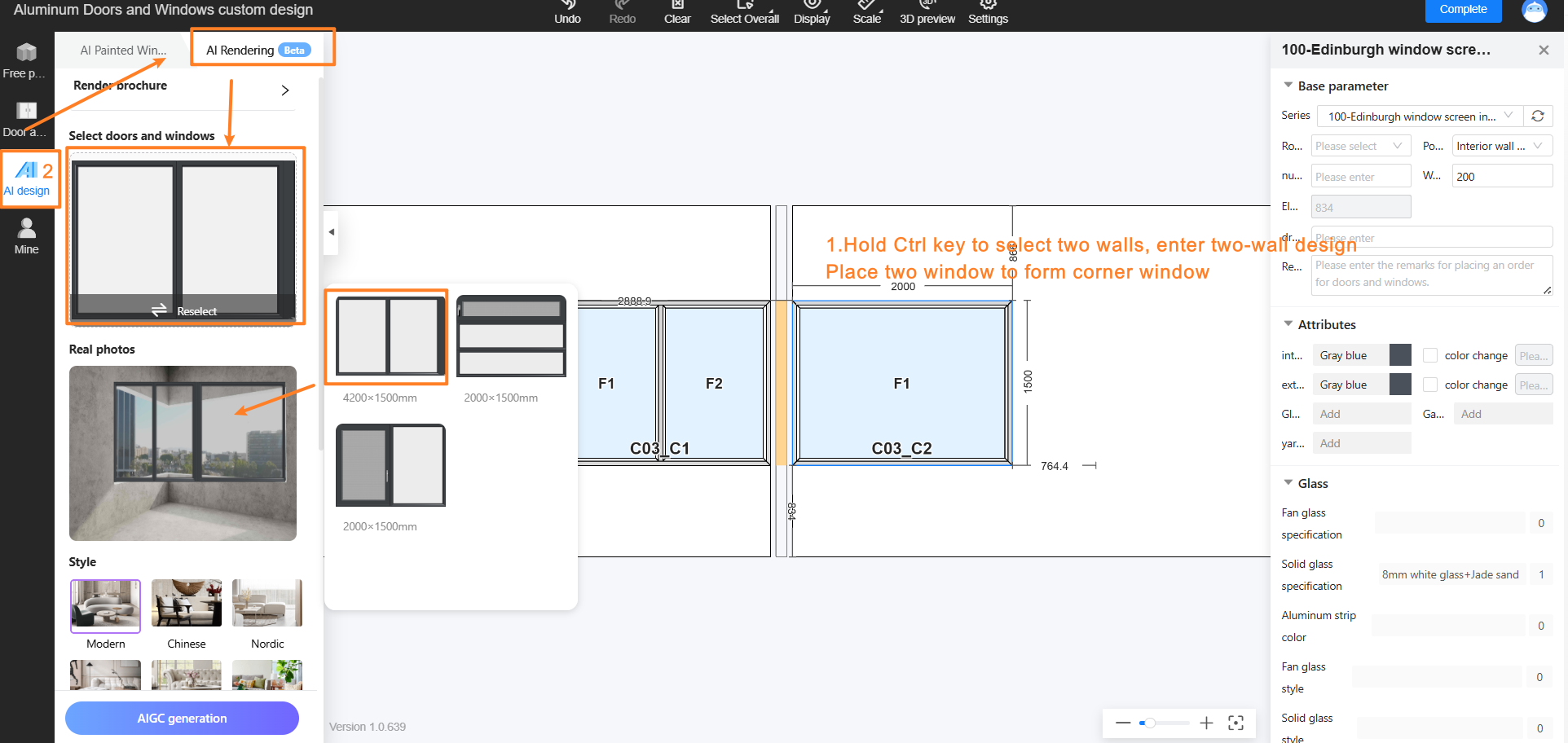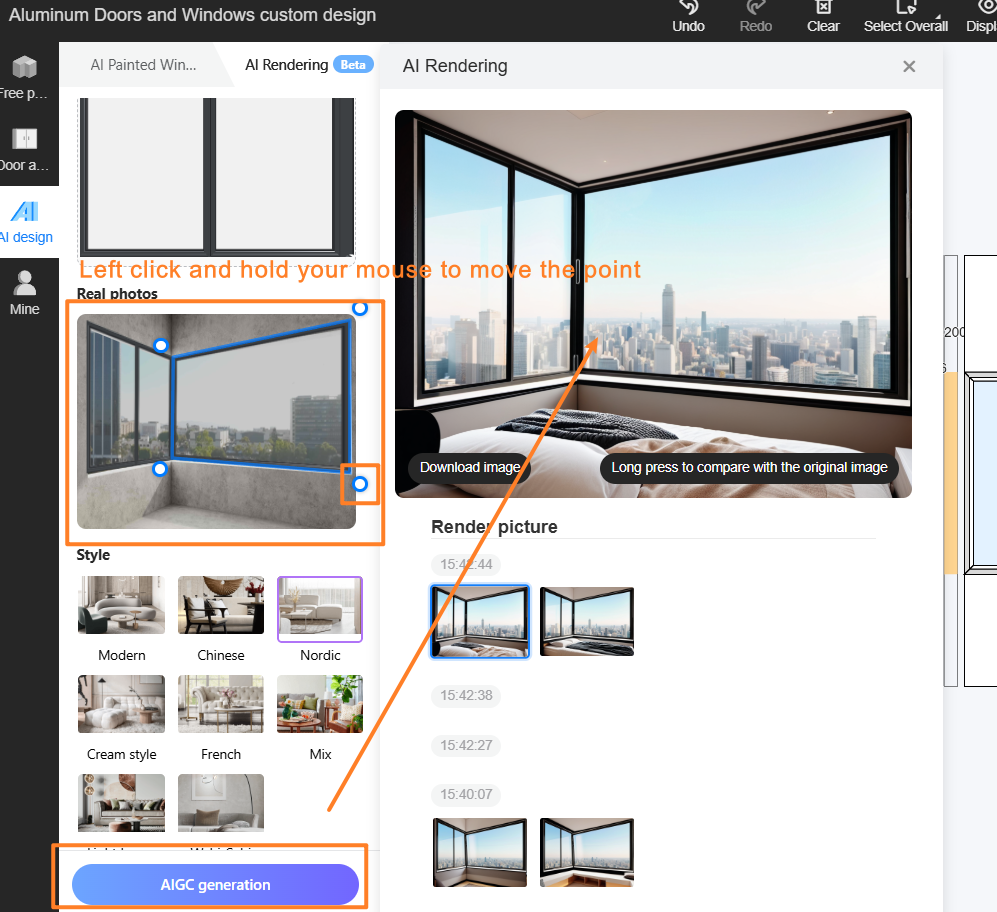August Feature Update Summary
1.Rendering & Lighting
1.1 Gallery -- Image Editing Plugin
1.2 AI Drawing - Add "Edit image" Function to Image Editing Toolbar
1.3 AI Drawing - Upgrade AI Lighting Effects
2.Customization
2.1 Connection Lines Only at Contact Points for Mill Work Customization
2.2 Allow Edit After Hole Cutting via Vertex Dissolution in Edit Panel Shape
2.3 Flat Top Filler
3.Aluminum Doors & Windows
3.1 Optimized Dimension Annotation for Single/Combined Windows
3.2 Corner Windows: Auto-Generate in AI Design
1.Rendering & Lighting
1.1 Gallery -- Image Editing Plugin (for All - New)
Highlight:
AIGC-powered tools: Enhance the image processing, support color adjustment, filters, realism enhancement, AI clear, AI diming, AI redraw, crop, and watermark.
Color adjustment: Per-color fine-tuning and more control options
Filters: Expanded template library
Realism enhancement: Adds realistic details (fabrics, wood, stone, etc.).
AI clear: Increases image resolution
AI diming: Reprocesses lighting effects
AI redraw: Redraws images while preserving core content/style.
Tag images as "Featured" and filter by tag.
Display mode: Day/Night mode switching
Feature Value: Enhances rendering aesthetics.
Steps:
1.Gallery → Renderings → Click Image
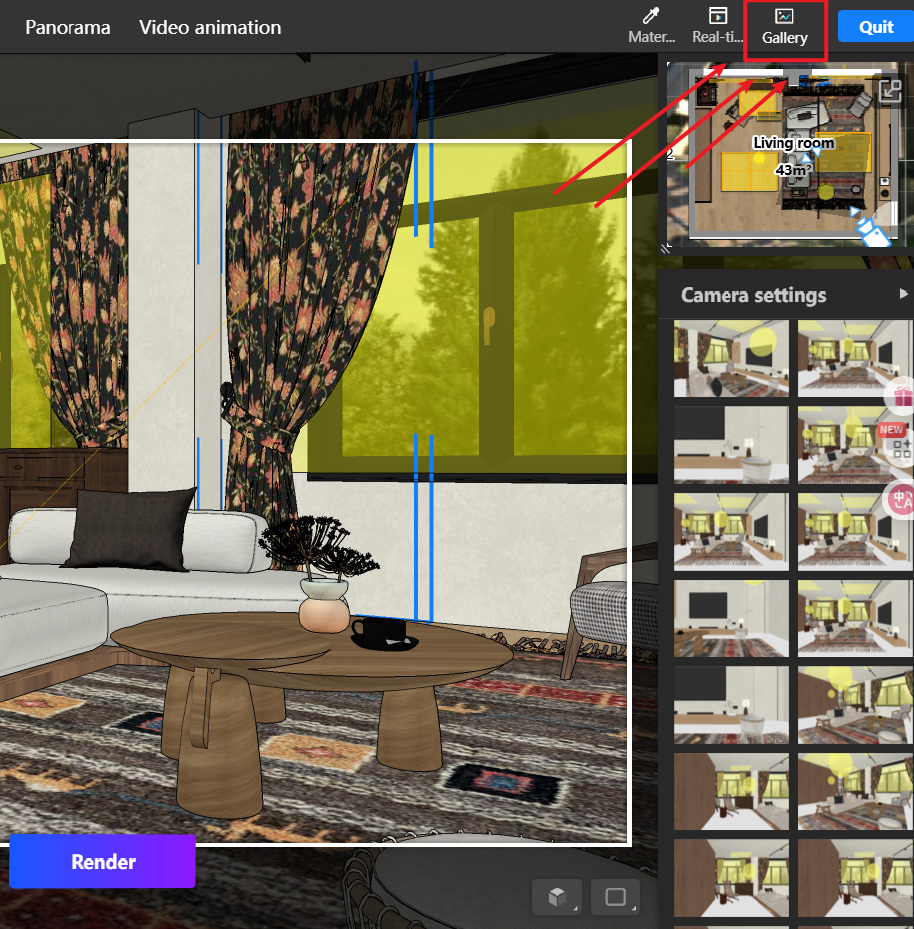
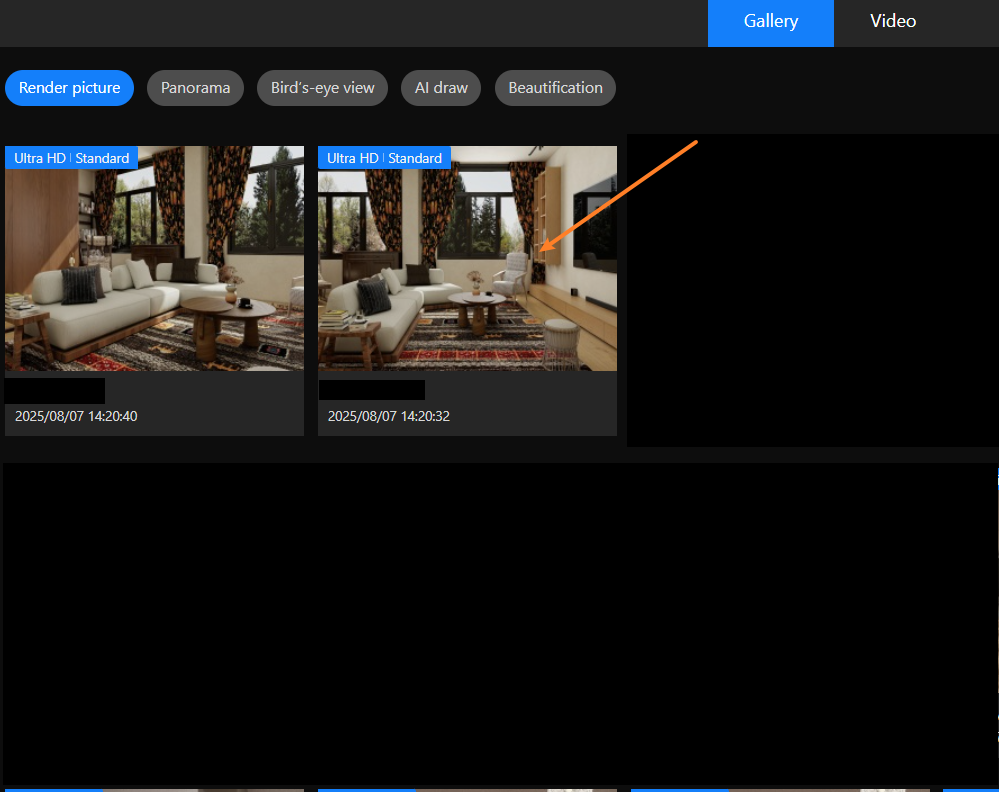
2.Layout: Top=Data category; Left=Selection area; Right=Editing tools; Bottom=Operations; Top-left=Undo.
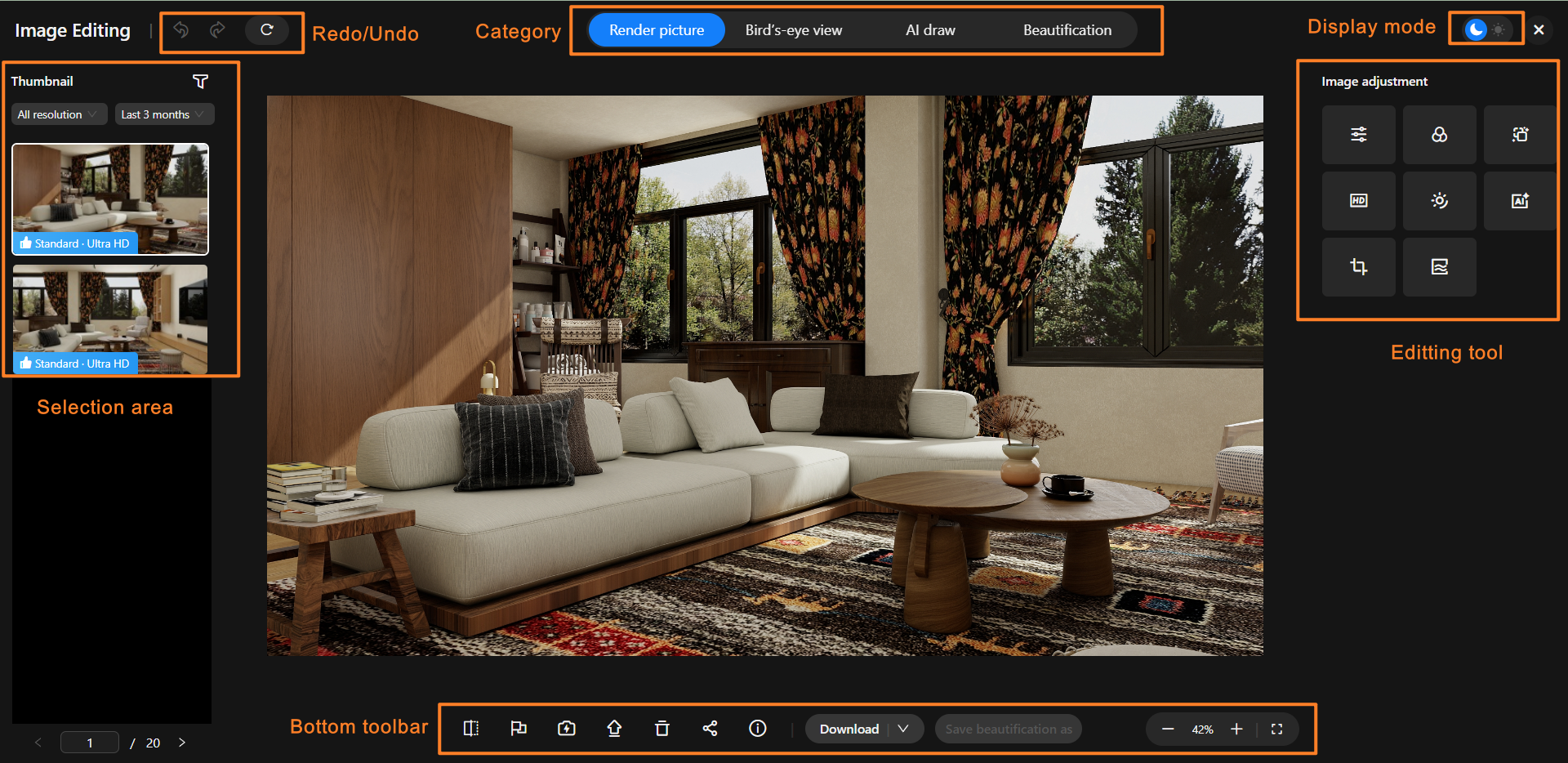
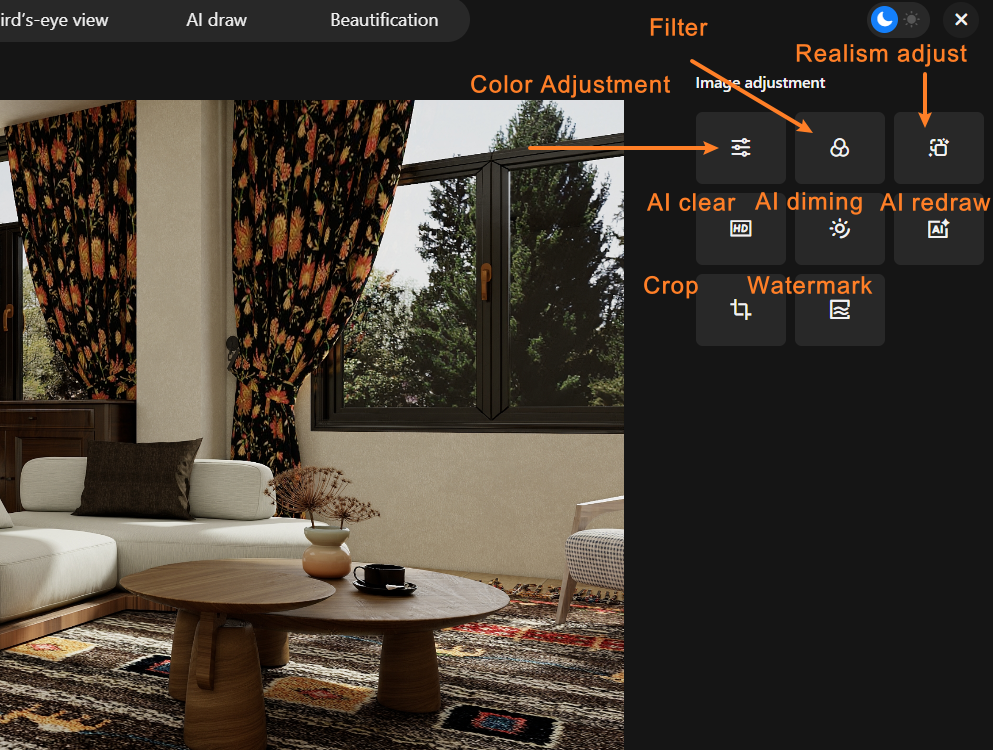
1.2 AI Drawing - Add "Edit image" Function to Image Editing Toolbar (for All - New)
Highlight: Add entry to the image editor in AI Drawing.
Problem Solved: Enables secondary editing of AI-generated images.
Steps:
1.Enter AI Drawing
2.Click AI-generated image → Edit Image → Enter editor
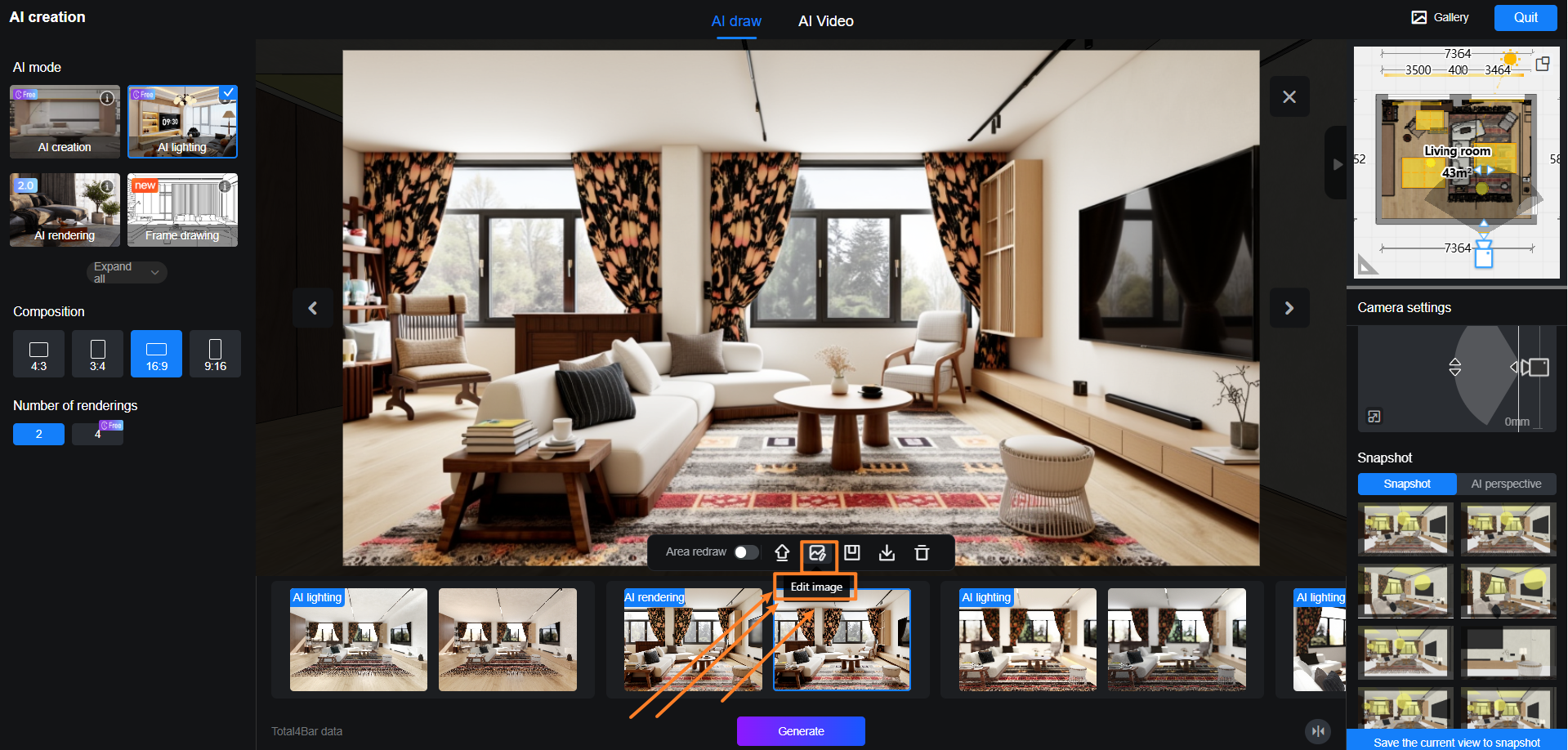
1.3 AI Drawing - Upgrade AI Lighting Effects (for All - Optimization)
Highlight:
AI Lighting 2.0: Richer textures, realistic shadows, materials aligned with 3D design
Problem Solved: Simplify rendering for novice users
Feature Value: Improve rendering efficiency
Steps:
1.Top menu: Render →AI Draw → AI lighting
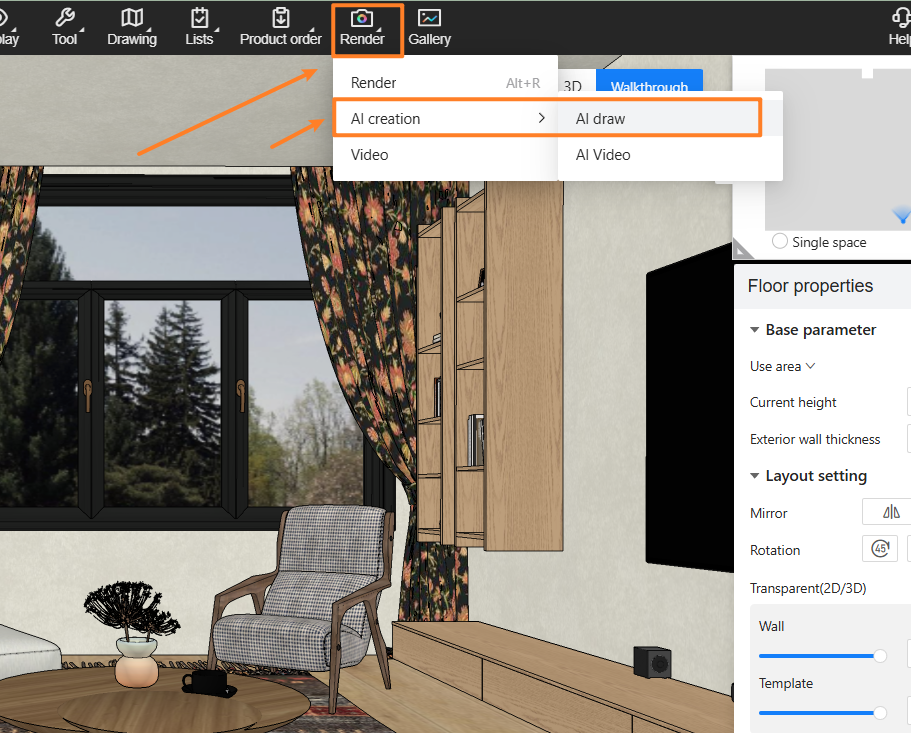
2.Choose aspect ratio/image quantity → Generate Now.
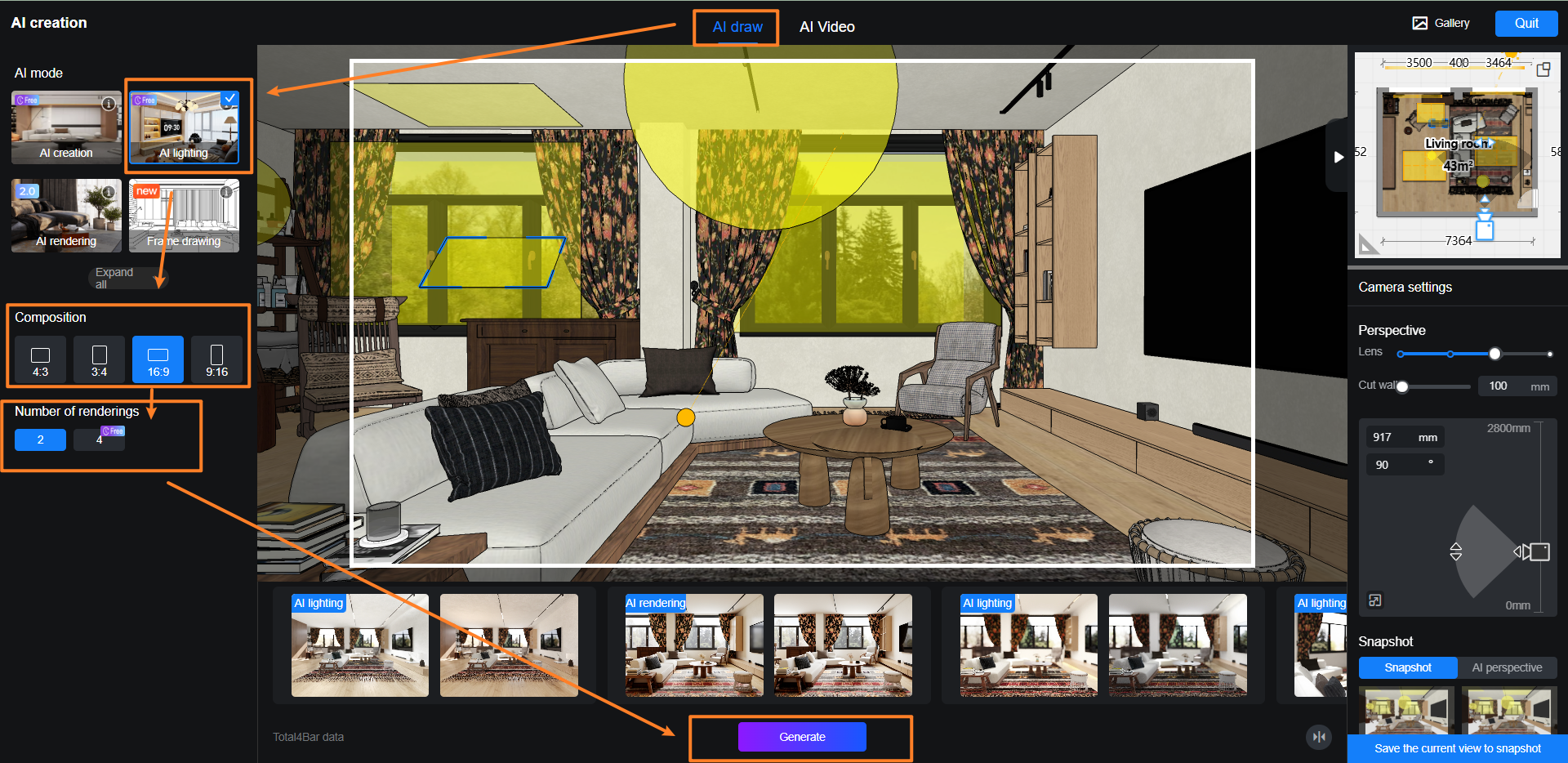



2 Customization
2.1 Connection Lines Only at Contact Points for Mill Work Customization ( for All - Optimization)
Highlight: Generate connection lines only where panels touch.
Problem Solved: Fix overly long lines generated along full edges.
Feature Value: Improve design accuracy/efficiency.
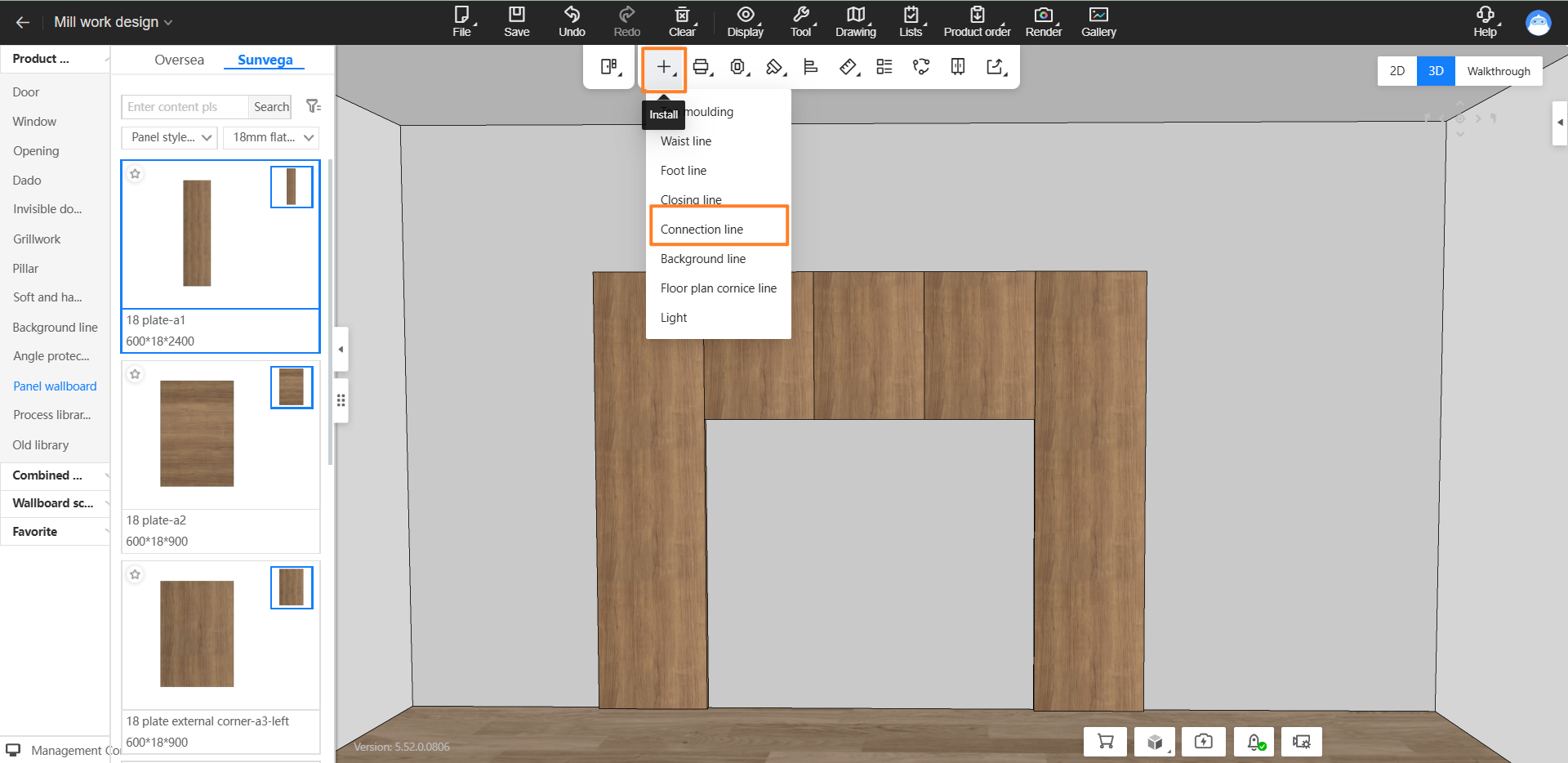
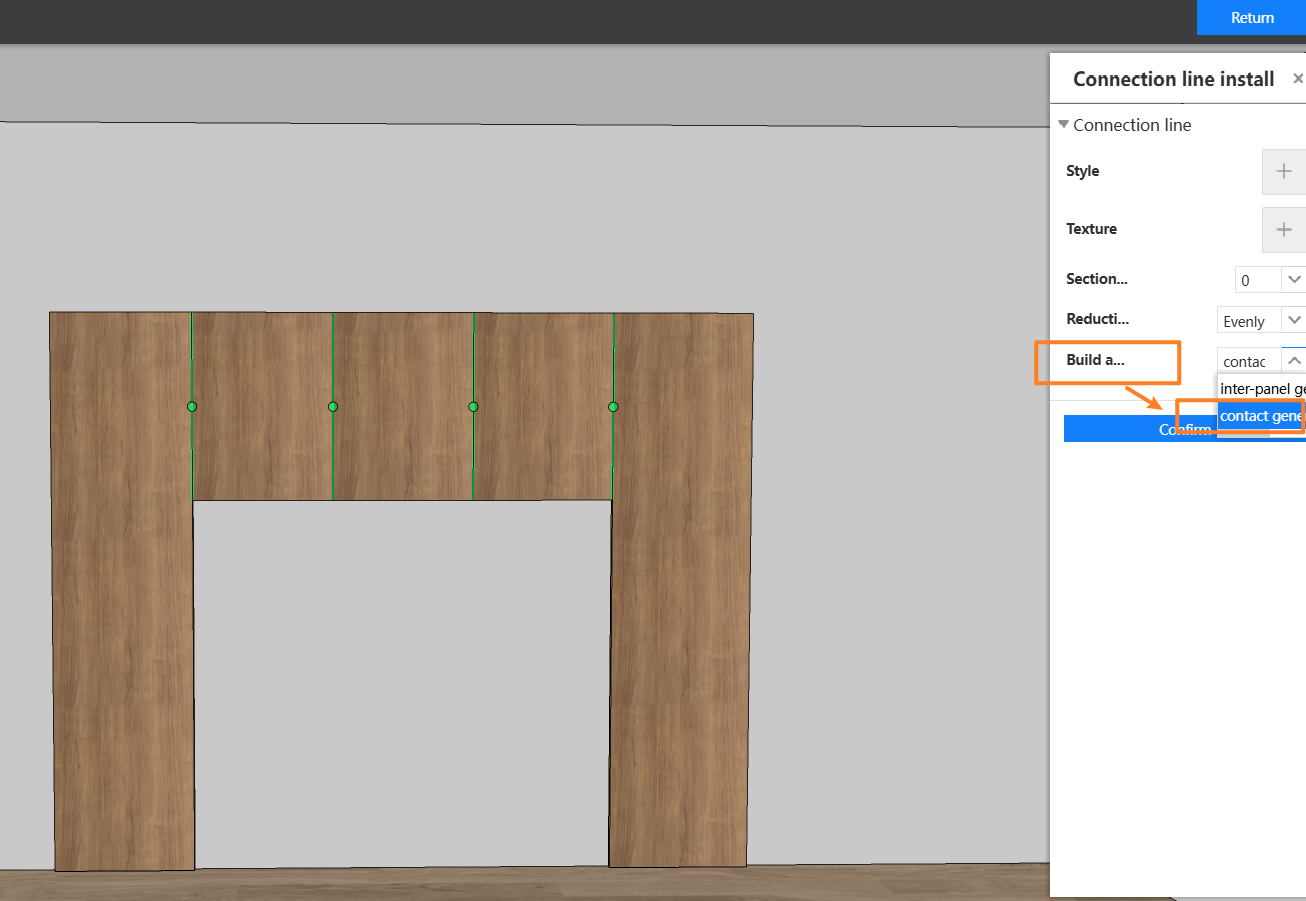
2.2 Allow Edit After Hole Cutting via Vertex Dissolution in Edit Panel Shape(for All - New)
Highlight: Continue shape editing after rectangular/circular hole cutting by dissolving vertices
Problem Solved: Previously impossible to edit post-hole-cutting
Feature Value: Facilitate complex shape design
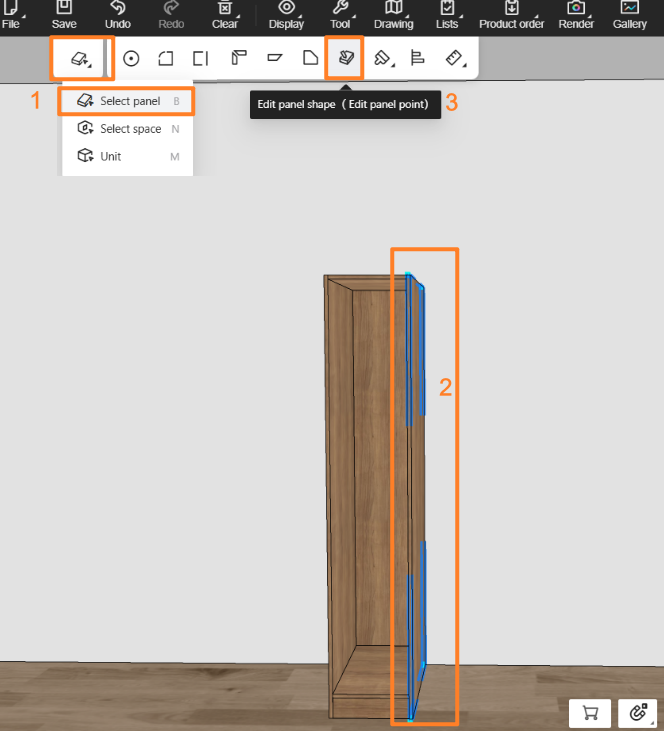
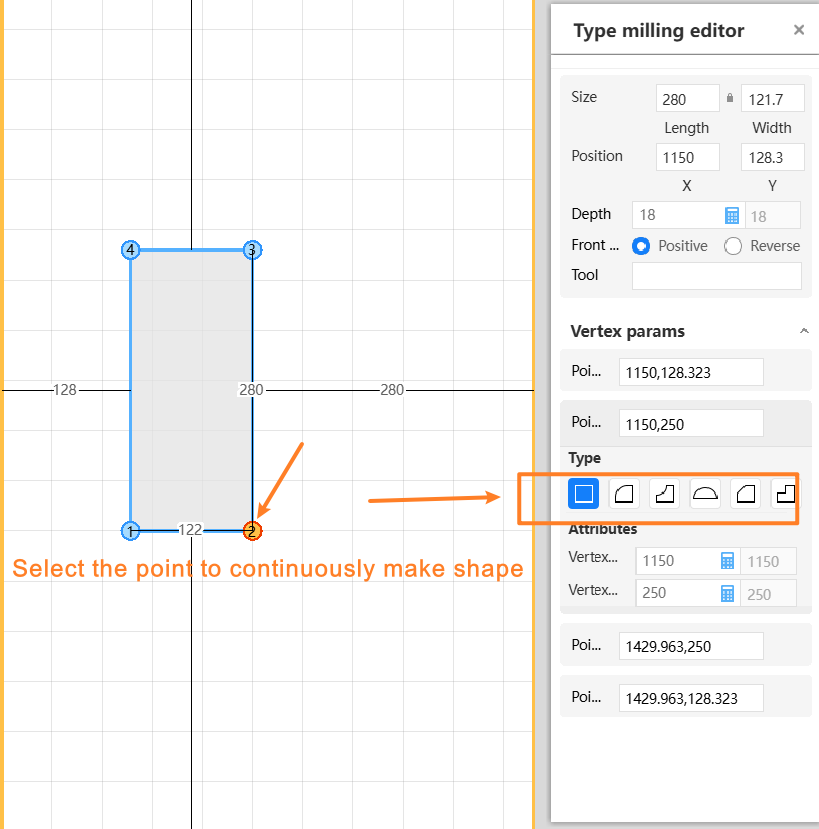
2.3 Flat Top Filler (for All - New)
Highlight: Add flat option (previously only L-Shape).
Problem Solved: Expand design flexibility for varied scenarios.
Feature Value: Simplify joint type selection.
Enterprise Admin Panel:
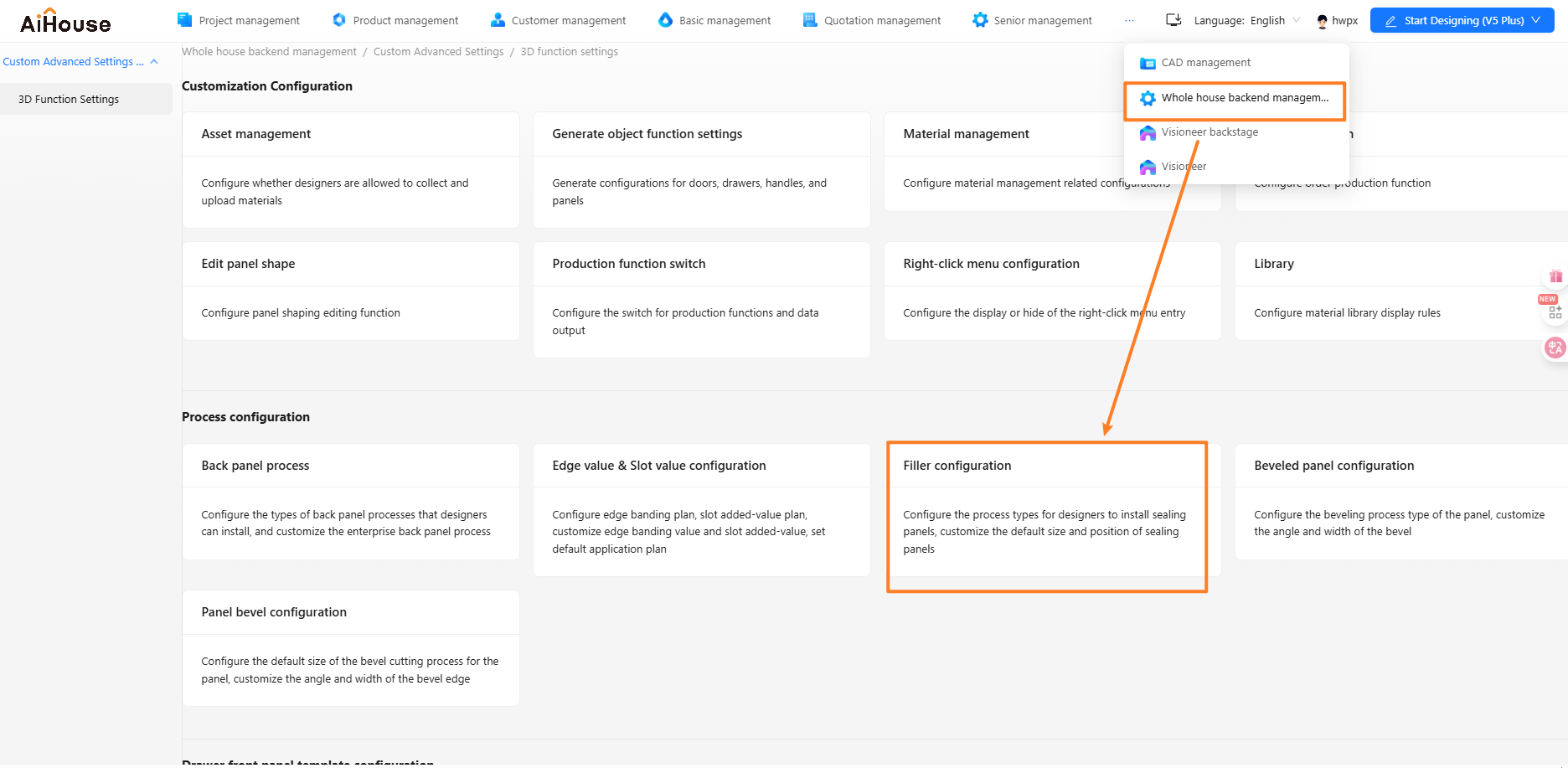
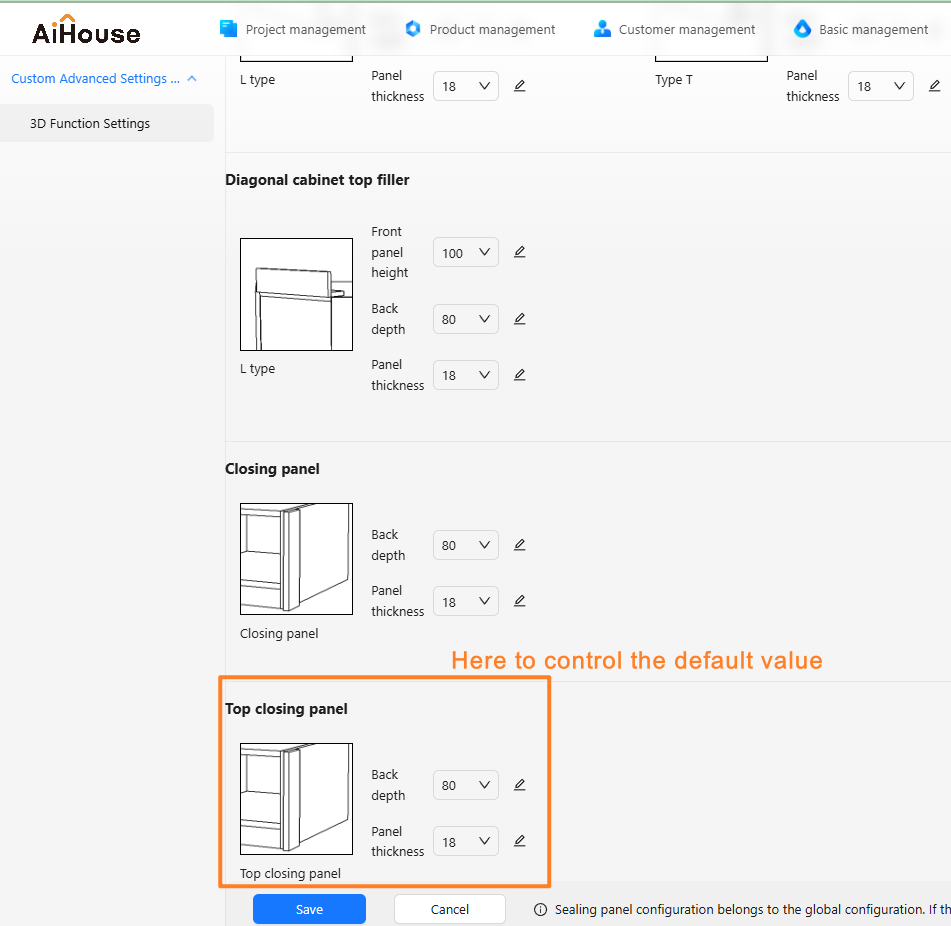
Designer Interface:
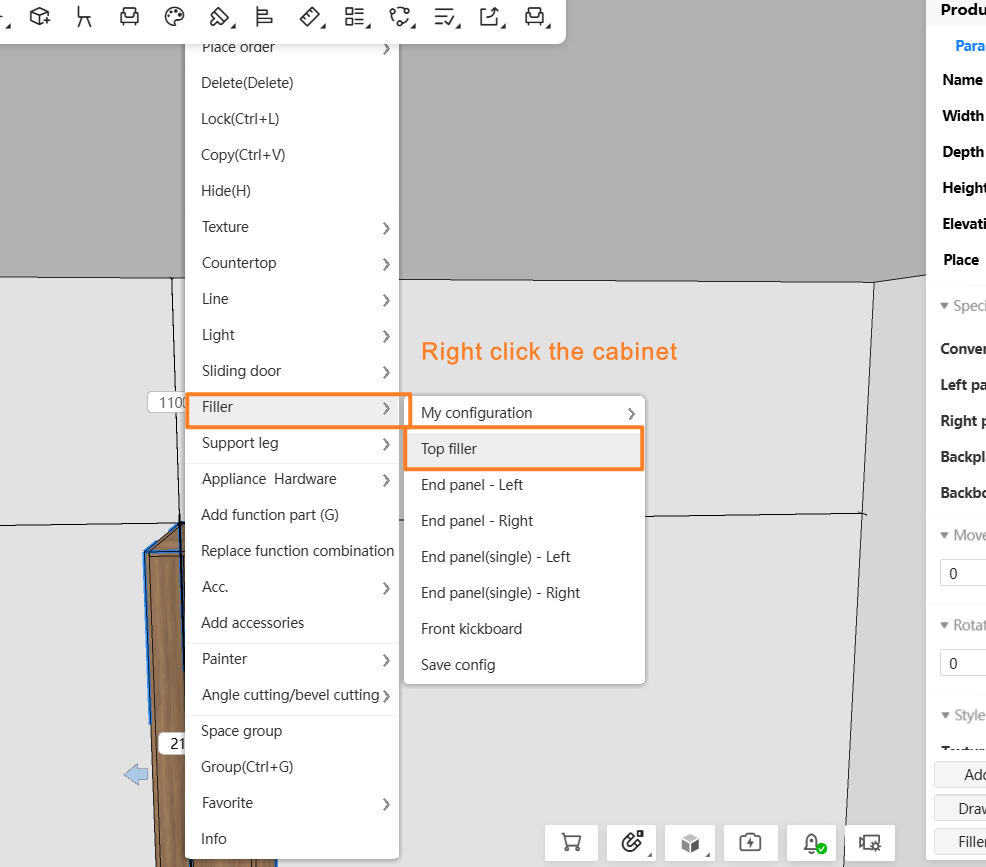
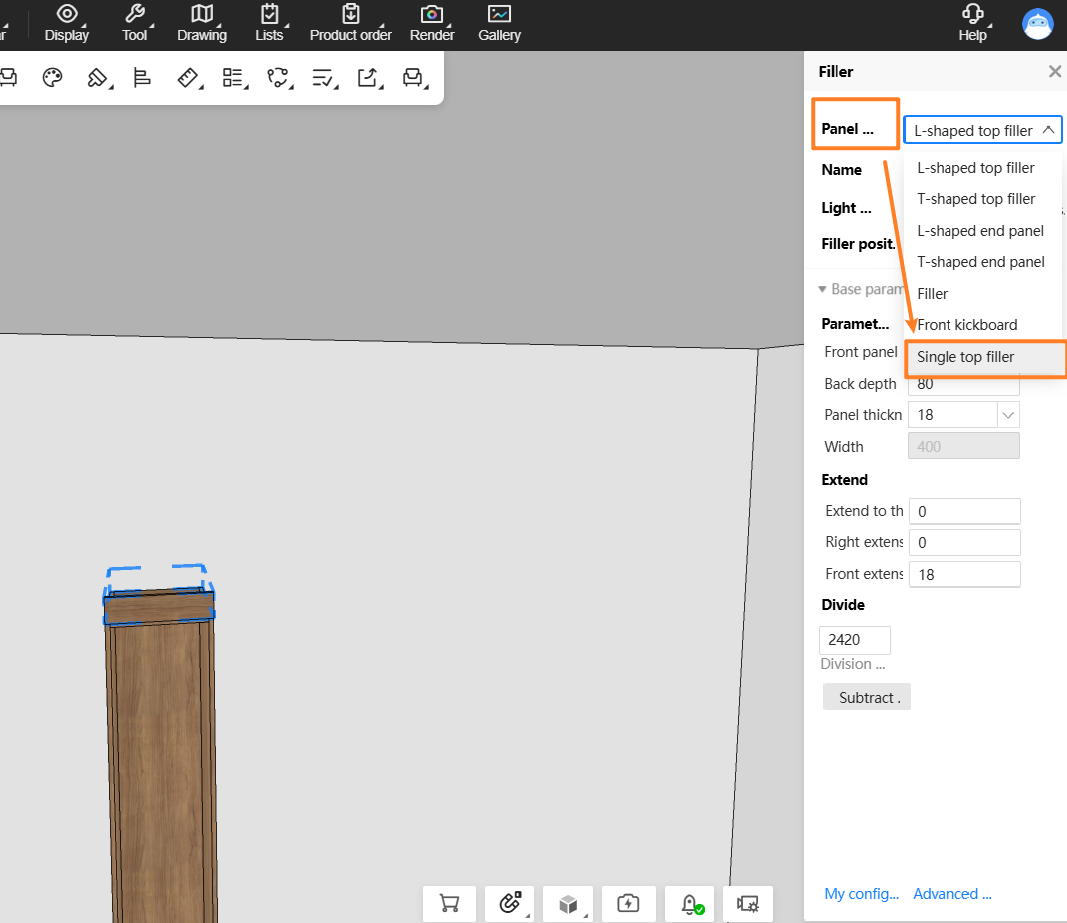
3 Aluminum Doors & Windows
3.1 Optimized Dimension Annotations for Single/Combined Windows (for All - Optimization)
Highlight:
Move dimension annotations outside window area to prevent overlap
Unify display outside combined windows for readability
Click annotation to locate components
Manual dimension mode switching supported (2D canvas only)
Problem Solved: Fix overlapping/interference issues; improved usability
Feature Value: Faster dimension annotation adjustment; enhanced UX
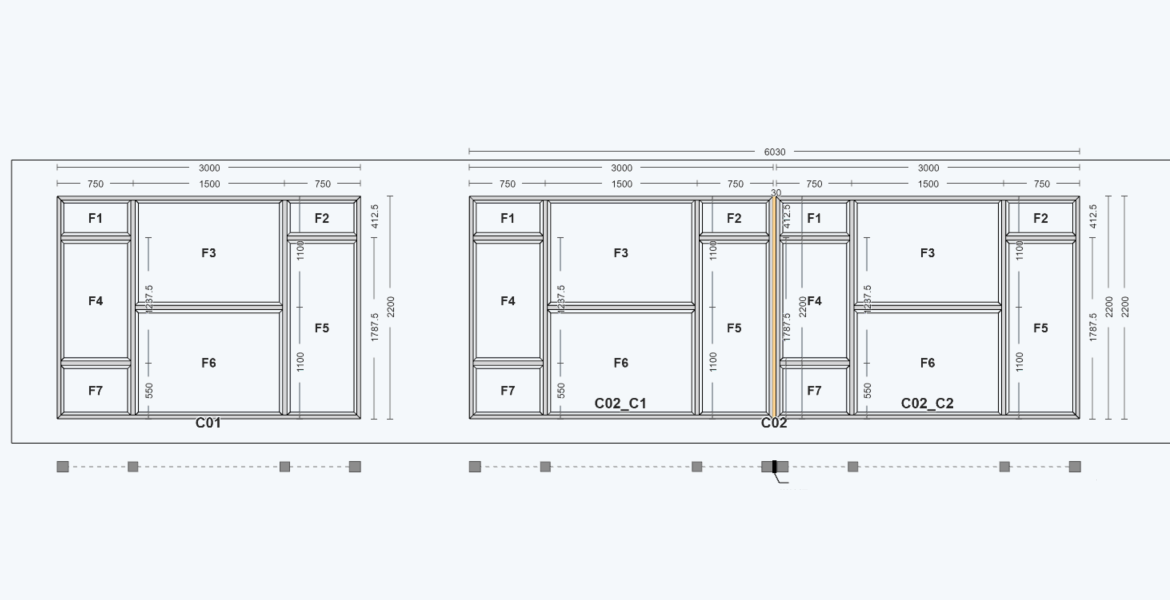
3.2 Corner Windows: Auto-Generate in AI Design (for All - New)
Highlight:
AI rendering - auto-select scenes based on window type/size
Auto-detect door/wall openings; place via drag points
Support custom scene images
Problem Solved: Eliminate manual scene selection for corner windows
Feature Value: Shorten rendering workflow; improves UX